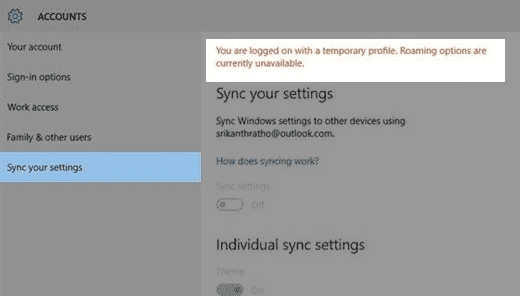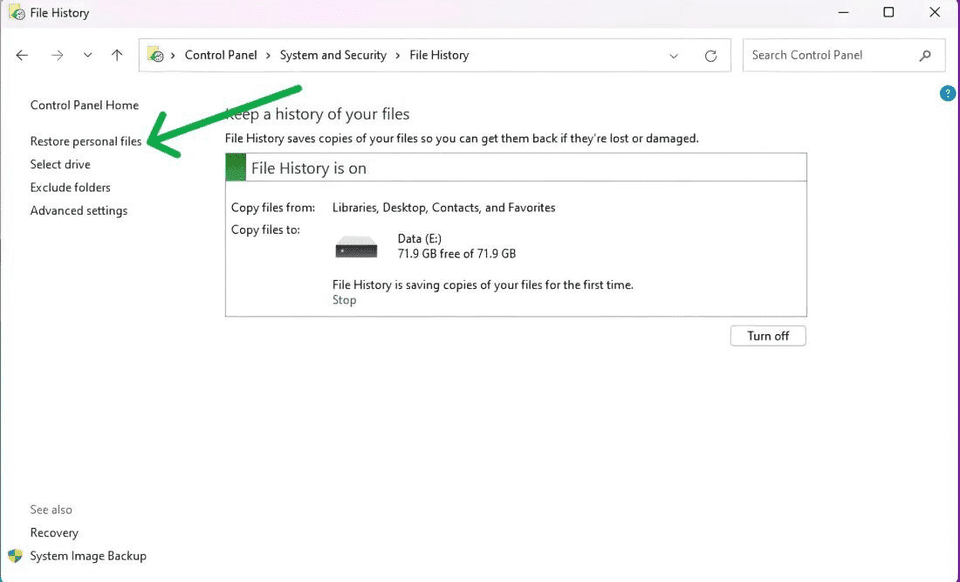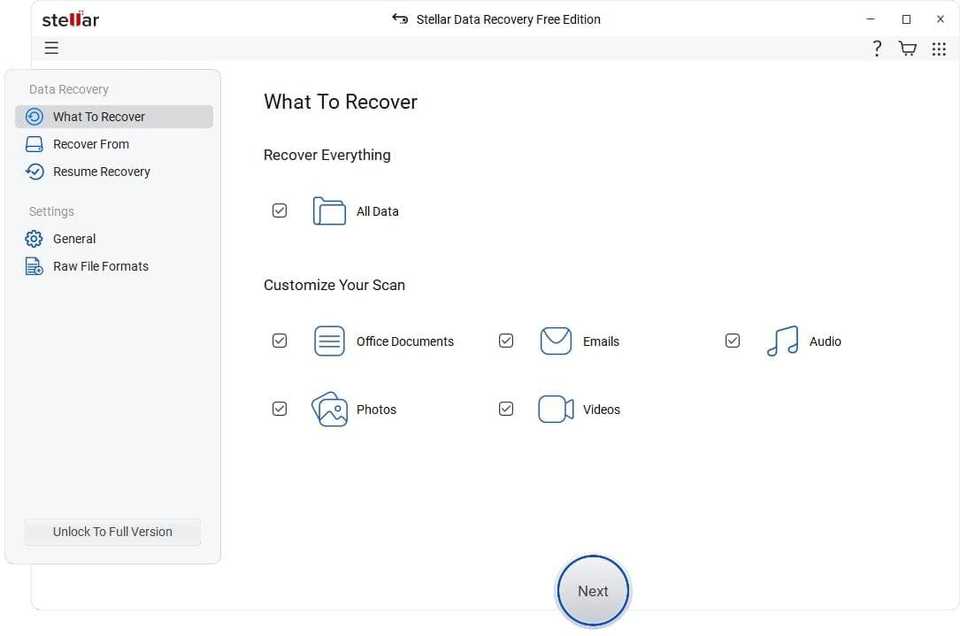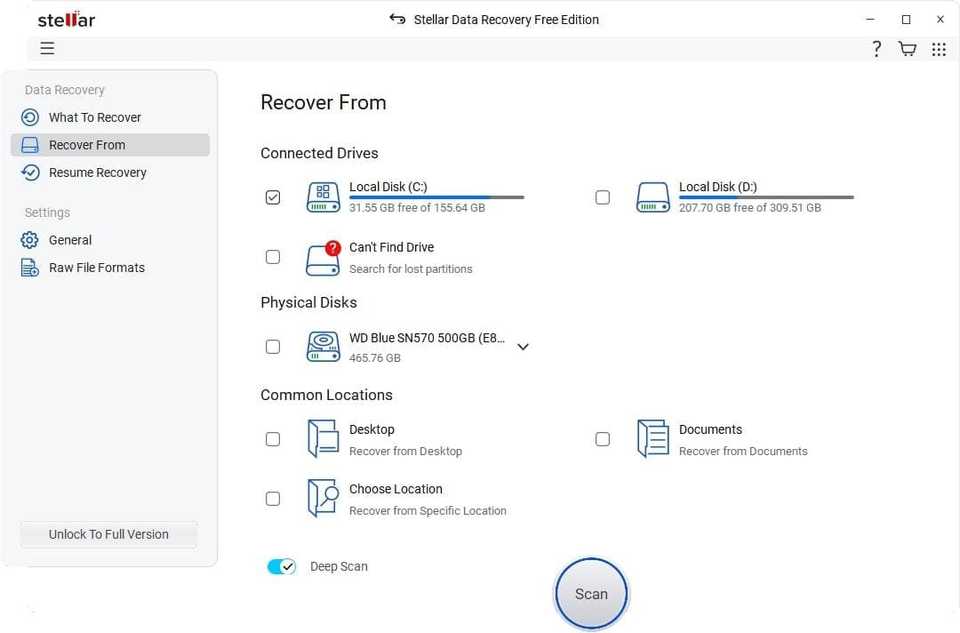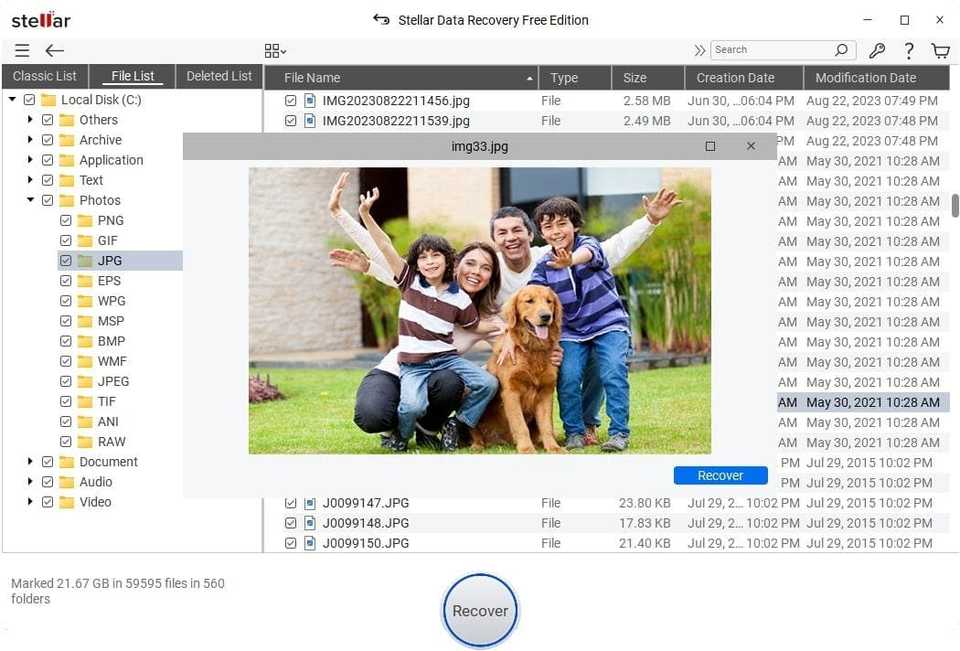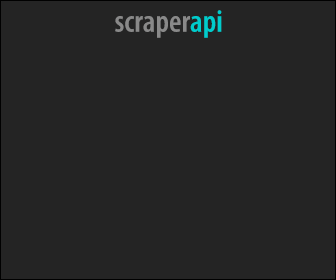How to Recover Lost Files after Updating Windows 11?
Last updated: Oct 15, 2025
Updating your Windows OS to the latest version is helpful in multiple ways. It enhances your device security, and performance, and provides access to new features. However, sometimes you may experience unexpected data loss after updating your device’s operating system.
If you’ve lost files after updating to Windows 11, don’t worry as there are several methods, including manual workarounds and free data recovery software which you can use to recover your data. In this guide, we will walk you through the most effective steps and tools to help you learn how to recover lost data in Windows 11.
What Causes Deletion of Files after Updating Windows 11?
Before you use any free data recovery software or apply manual approaches to restore your lost files, it is important to understand the exact cause of your data loss. Some main reasons why files get deleted after updating to Windows 11 are:
- Update Bugs and Glitches: Software bugs and glitches during the update process sometimes lead to accidental file deletions on Windows 11 PCs. Such instances mainly arise due to incomplete installations, corrupted update files, or errors in the update script.
- System Restores and Resets: Windows updates generate system restores or resets, reverting the system to default settings and also resulting in the deletion of personal files if they are not backed up properly.
- Corrupt Installation: A corrupted update installation can result in significant system errors, causing loss of files and folders on your device. This might happen due to interrupted downloads, hardware incompatibilities, or pre-existing system issues.
- Incompatibility Issues: New updates may conflict with existing software programs or drivers, leading to errors that might result in file deletions. This is particularly common with older or less frequently updated software.
How do I Recover Files Deleted After Updating Windows 11?
Now that you are familiar with the causes for the deletion of files after upgrading Windows 11 OS, it’s time to apply adequate recovery workarounds to get the deleted files back. In this part of the blog, we’ll discuss commonly used methods to restore lost or deleted files:
Method 01: Remove the Temporary Account
You may be unable to find any specific file or folder after updating to Windows 11 OS if you have older or temporary credentials logged in as your user account. In such cases, you can follow the below steps to remove the temporary account on your device:
- Firstly, check if you are logged in with a temporary account.
- Launch the Settings app on your Windows device, go to Accounts and then Sync your settings. If pop-up window with ”You are logged on with a temporary profile. Roaming options are currently unavailable” message appears, restart your PC and try signing in once again. This should eliminate the account, and your documents must be accessible once more.
- Also, make sure the sync setting is turned ON on your device.
- Restart your Windows PC and log in again with a valid user account. When the ”We can’t sign in to your account” message appears, it means that your problem is solved.
Method 02: Recover Lost Files Using File History
Windows in-built File History backup allows you to restore previous versions of your files when issues like data loss occur. If you have enabled the File History backup utility on your device, follow the below steps to recover your lost files:
- Type CP in the search box of your desktop and then launch the Control Panel.
- Now, go to System and Security > File History.
- Click on the Restore personal files button from the left navigation pane.
- Browse through the available backups and choose the files you want to restore. Click the green ”Restore” button to restore them to their original location.
Method 03: Use System Restore to Find Missing Files on Windows 11
System Restore can revert your device’s state to a previous point in time. This can help recover lost files if they were present before the system update. All you have to do is:
- Type ”System Restore” in the search box of your device and choose ”Create a restore point.”
- Now, click on the ”System Restore” button from the System Properties window.
- Go through on-screen prompts to select a restore point from before the Windows 11 update.
- Confirm your restore point and wait till the process is complete. Restart your system and check if your files are restored to their previous state.
Method 04: Use Free Data Recovery Software
If the above-mentioned methods do not work, you can use third-party free data recovery software to scan your hard drive and recover lost files. Tools like Stellar Data Recovery Free offer several amazing features to restore your lost files in a few simple clicks. These features include:
- The software is compatible with Windows 11/10/8.1/8/7 as well as Mac devices.
- Recover files lost or deleted from multiple removable devices such as USB, SD card, external devices, etc.
- Recover deleted files of multiple types, such as photos, videos, documents, and many more.
- Supports recovery of files deleted due to various loss scenarios like deletion, formatting, RAW, etc. with a higher success rate.
- Preview recoverable files after completion of storage scanning.
- Recovers up to 1 GB of files for free and that’s too without any credit card.
- There are many paid versions of this software which vary in pricing and features.
Here’s how to recover lost files after updating Windows 11 using the Stellar Data Recovery Free software:
Step 1: After installing the Stellar Data Recovery Free software on your Windows 11 PC, launch the software. From the home screen, select “All Data” or the specific type of data you need to restore and click Next.
Step 2: Now, from the Recover From window, choose the storage location where your deleted file was earlier stored and click Scan.
Step 3: Wait till the scanning process is completed. After that, preview the recoverable files and choose the files you need to restore. Click the Recover button to save selected files at the desired location.
Preventive Measures to Avoid Deletion of Files After Updating Windows 11
To avoid losing files after updating to Windows 11 in future, consider the following preventive measures:
- Regular Backups: Maintain regular backups of your important files to an external drive or cloud storage service, such as Google Cloud, iCloud, etc.
- Enable File History: Ensure that Windows in-built File History is enabled to create automatic backups of your files.
- Create Restore Points: Regularly create system restore points, especially before major updates.
- Use Reliable Antivirus Software: Protect your device from malware and viruses that can cause data loss by installing a reliable anti-virus software.
- Keep Your System Updated: Regularly update your operating system and software to benefit from the latest security patches and features.
Wrapping Up
If you ever experience sudden deletion of files after updating to Windows 11, start with the above-mentioned methods and free data recovery software to recover your lost data. Firstly, use simple solutions like using built-in Windows File History and System Restore utilities and then move to third-party data recovery software, like Stellar Data Recovery free. Moreover, you can consider the mentioned preventive measures like maintaining regular backups, using reliable antivirus software, etc. to protect your data and reduce the risk of future data loss.