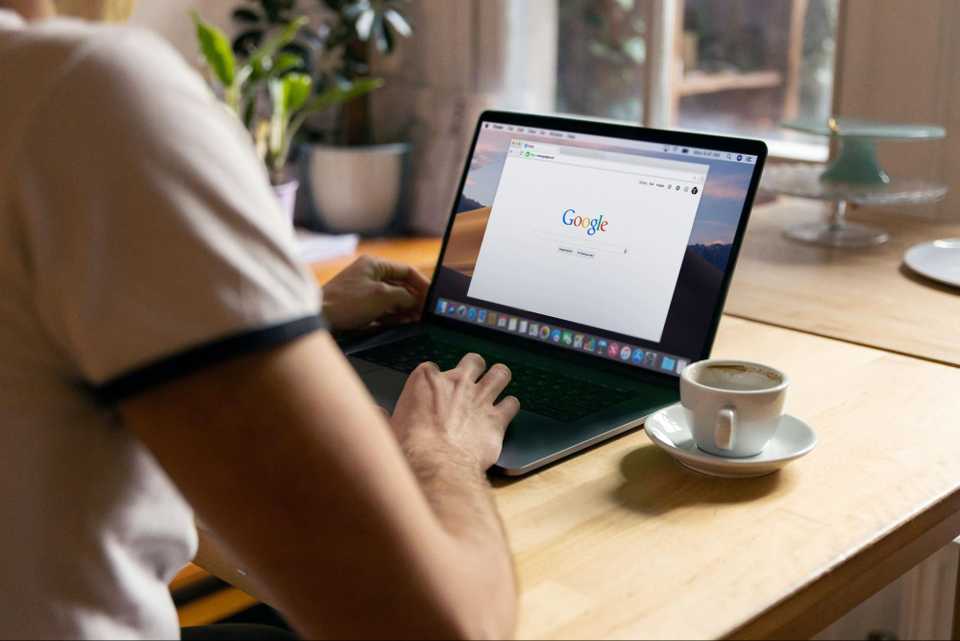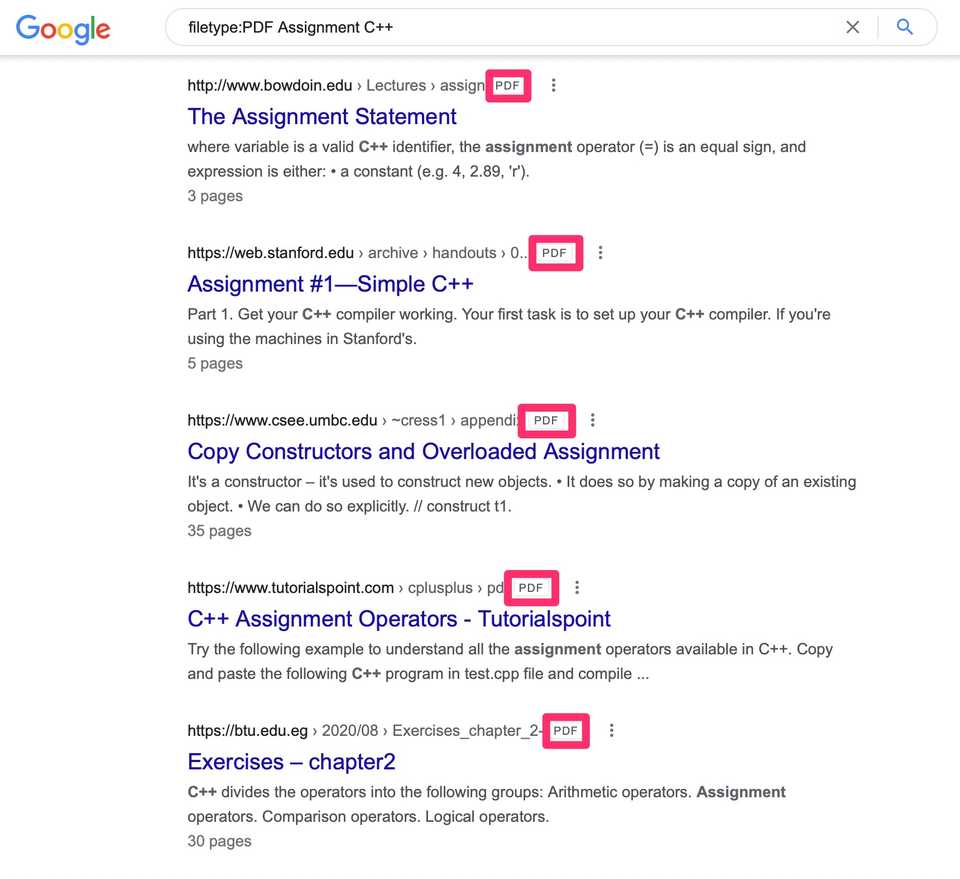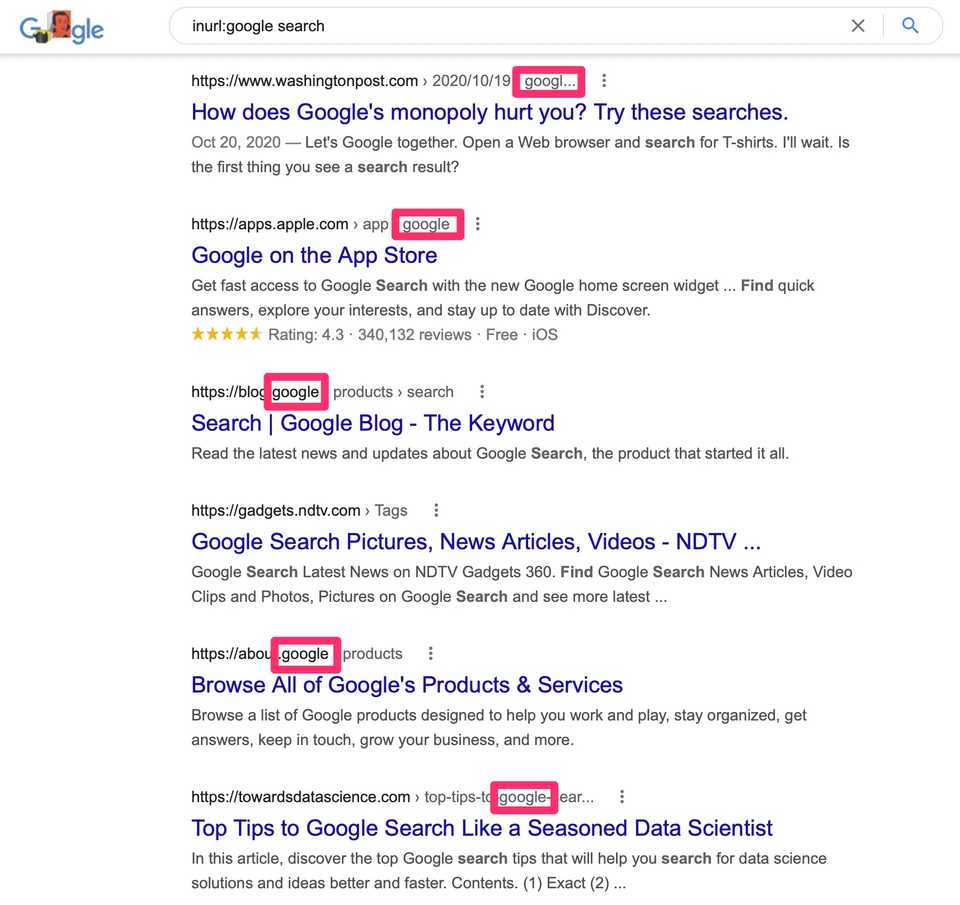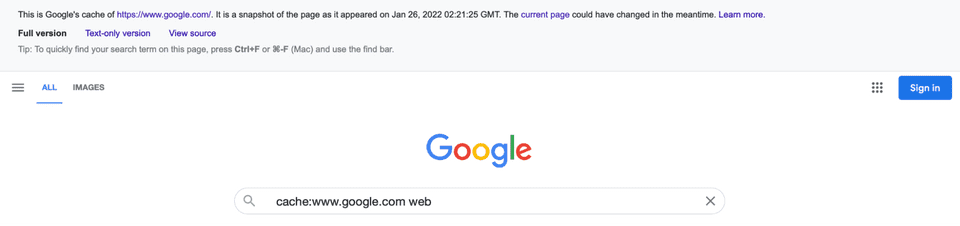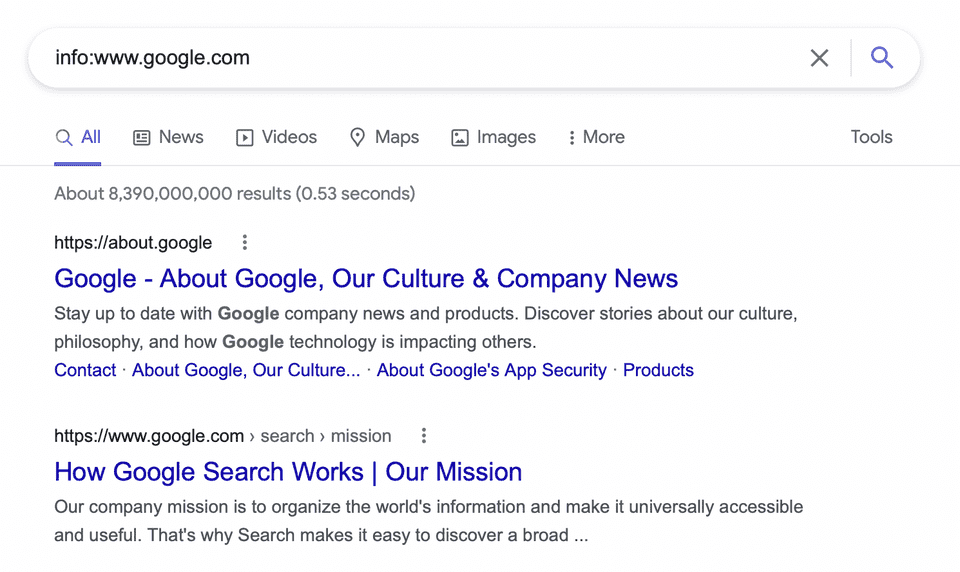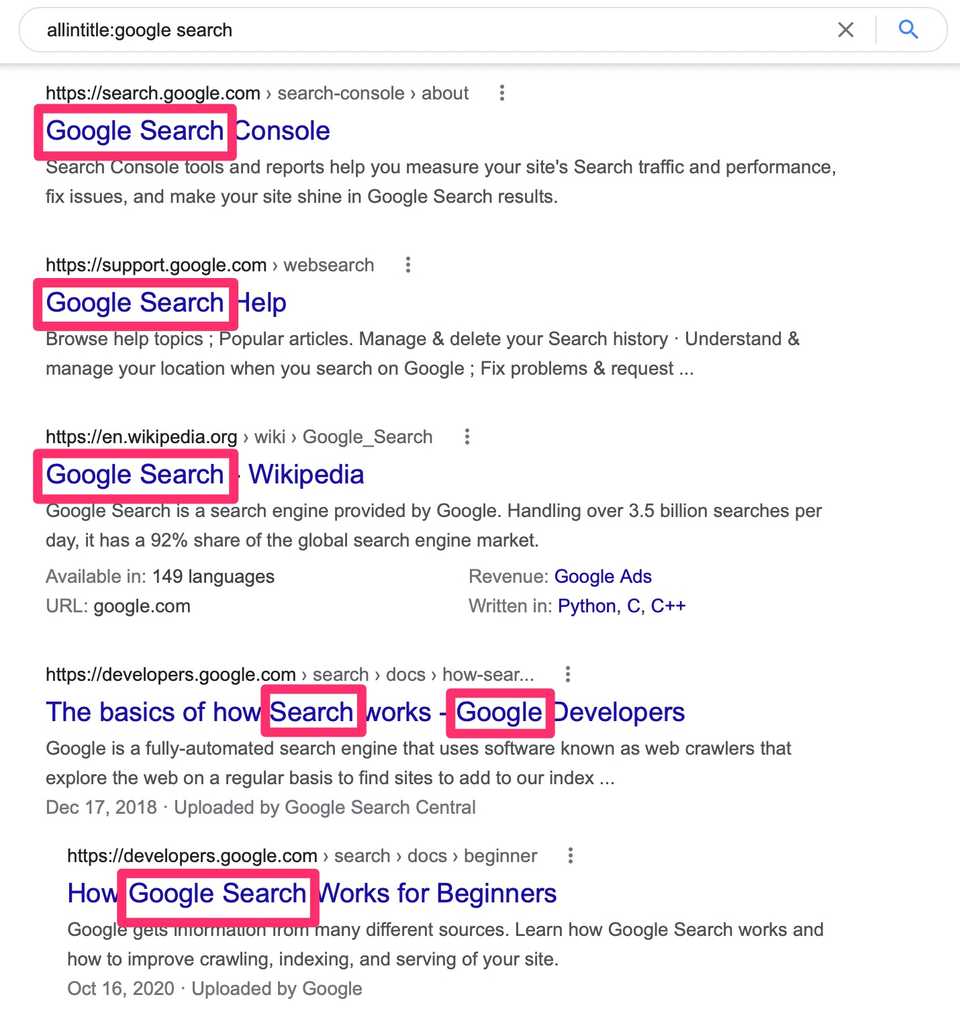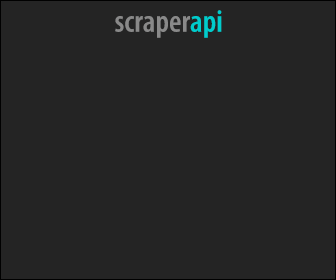How to Perform Advanced Searches With Google Dorking in 2026
Last updated: Jan 11, 2026
Photo by Firmbee.com on Unsplash
It can be difficult to find specific information on Google, especially confidential information. However, by conducting advanced searches using a method called Google dorking, you can cut through the internet’s enormous reservoir of data to locate the information you need.
In fact, there is a list of Google “dorks” used for different purposes that will allow you to find information on Google that cannot be returned using simple search queries. This method of searching has been used by security researchers and hackers — white hat and otherwise — since Google came into existence.
You can use Google dorking not only to perform advanced search queries, but also to check the security of your own vulnerable systems to prevent malicious activities by others.
If you’re concerned about your cybersecurity, here’s a list of the best VPNs that can help protect your information.
Let’s look at how you can use Google dorks to find what you’re looking for.
How to Use Google Dorks to Perform Advanced Searches
All it takes is the right query to yield remarkable results on Google. Here are some of the most powerful Google dorks and how to use them.
1. SITE:
Including the word [site:] with a colon in a query allows Google to restrict the results to that specific site in the mentioned domain. For example, [sports site:www.google.com] will find pages about sports within Google.
Whereas [sports site:com] will return pages about sports within .com URLs. Remember that there should be no space between “site” and the domain.
2. FILETYPE:
Adding “filetype” in the search bar, followed by a colon, will search within the particular file type mentioned.
For instance, if a user wishes to search assignments in PDF format, then the search would be [filetype:PDF Assignment C++].
3. LINK:
Inserting the query [link:] allows Google to list web pages that have links to a particular webpage. For example, [link:www.google.com] lists web pages that contain links that point to the homepage of Google. This function is also accessible through the advanced page settings.
4. INURL:
By including [inurl:] in a query, Google restricts the results to documents that contain specific words in their URLs. For example, [inurl:google search] returns documents only with the word “Google” in the URL that mention the word “search” somewhere in the document, even if it is not specifically present in the URL.
5. CACHE:
When [cache:] is added as a pretext to the query in the search bar, Google highlights those words present in the cached document. For example, [cache:www.google.com web] shows the cached content with the word “web” highlighted.
This feature is also available if a user clicks on the “cached” link present on Google’s main page. The search query [cache:] displays the version of the webpage that Google has saved in its cache.
6. RELATED:
This Google dork provides users with the advanced feature of viewing their searched page along with the pages related to that search.
The query [related:] lists web pages that are “similar” to a specific page. For example, the query [related:www.google.com] lists web pages that are similar to the homepage of Google. Also, there must be no space between the query “related” and the URL of the webpage.
7. INFO:
By typing query [info:] in the search bar, Google presents information about the specified web page. For example, [info:www.google.com] displays the information about Google’s homepage.
There should be no space between the “info” and the URL of the webpage. Additionally, this feature is accessible by directly typing the URL of the webpage in the Google search bar.
8. INTITLE:
Similar to the [inurl:] dork, if the user includes [intitle:] in a query, Google restricts the results to documents that contain that specific word in the title. For example, [intitle:google search] returns those documents which contain the word “google” in their titles as well as the word “search” at any point in the document, irrespective of its presence in the title.
Moreover, if a user puts [intitle:] in front of every word in his query then that is equivalent to adding [allintitle:] at the front of a query. This means that [intitle:google intitle:search] is equivalent to [allintitle:google search].
9. STOCKS:
Beginning a search query with the [stocks:] operator enables Google to treat the remaining query in terms of stock ticker symbols. It also links the user to pages that show stock information related to those symbols. For example, [stocks:intc yhoo] results in displaying the stock information about Intel and Yahoo, respectively.
10. ALLINURL:
If a user starts their query with [allinurl:] then Google filters the results to those having all the query words present within the URL. For example, [allinurl:google search] returns only documents that have both “search” and “Google” in the URL.
It must be noted that [allinurl:] is applicable on words and not on components of the URL. Particularly, it ignores punctuation, so [allinurl:foo/bar] restricts the results page with the words “foo” and “bar” respectively in the URL.
Conclusion
While Google dorking is a powerful tool for locating hard-to-find information through advanced searches, it can also be used for nefarious purposes. Remember that Google knows the identity of its users. So it’s important to use this search method for legal activities only.
This article is written by Zach Norton.